How to create a simple AWS Lamda function with Typescript.
A simple tutorial running over how to deploy a Lambda function along with DynamoDB
Updated 1 year ago Published 4 years ago
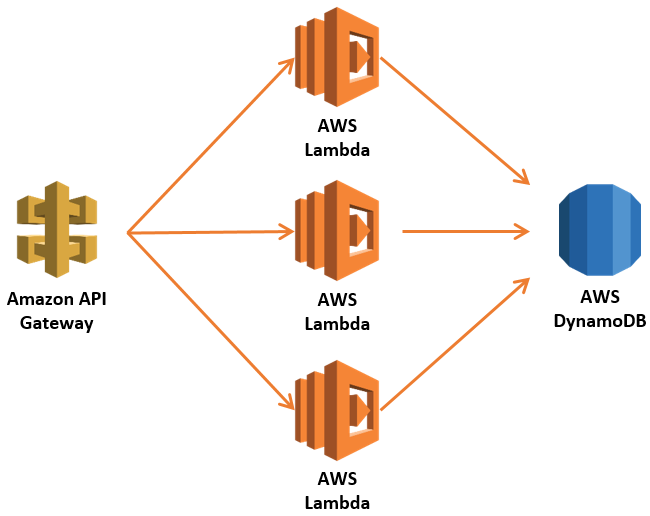
Over the course of this tutorial you will be deploying a set of simple todo Lambda function, you will be deploying 3 separate artefacts.
- Create endpoint
- Get all todo's endpoint
- Get by id todo's endpoint
What will we be working with
AWS Lambda is a service that lets you run code without provisioning or managing servers. AWS Lambda executes your code only when needed and scales automatically, from a few requests per day to thousands per second.
AWS DynamoDB is a key-value and document database that delivers single-digit millisecond performance at any scale. It’s a fully managed NoSQL database database with built-in security, backup and restore, and in-memory caching for internet-scale applications.
Step one - Install the Serverless framework
Install the Serverless Framework via npm which was already installed when you installed Node.js.
Open up a terminal and type npm install -g serverless to install Serverless.
npm install -g serverless
Once the installation process is done you can verify that Serverless is installed successfully by running the following command in your terminal:
serverlessTo see which version of serverless you have installed run:
serverless --versionStep two - Install the serverless framework
Now that you have Serverless installed you will need to crate a new set of access credentials, These credentials will be used to push your local project into your AWS account.
Firstly visit https://console.aws.amazon.com/

Search for IAM (Identity & access management)

Click on the users link

Click on your own user

Click on the 'Security credential's' tab
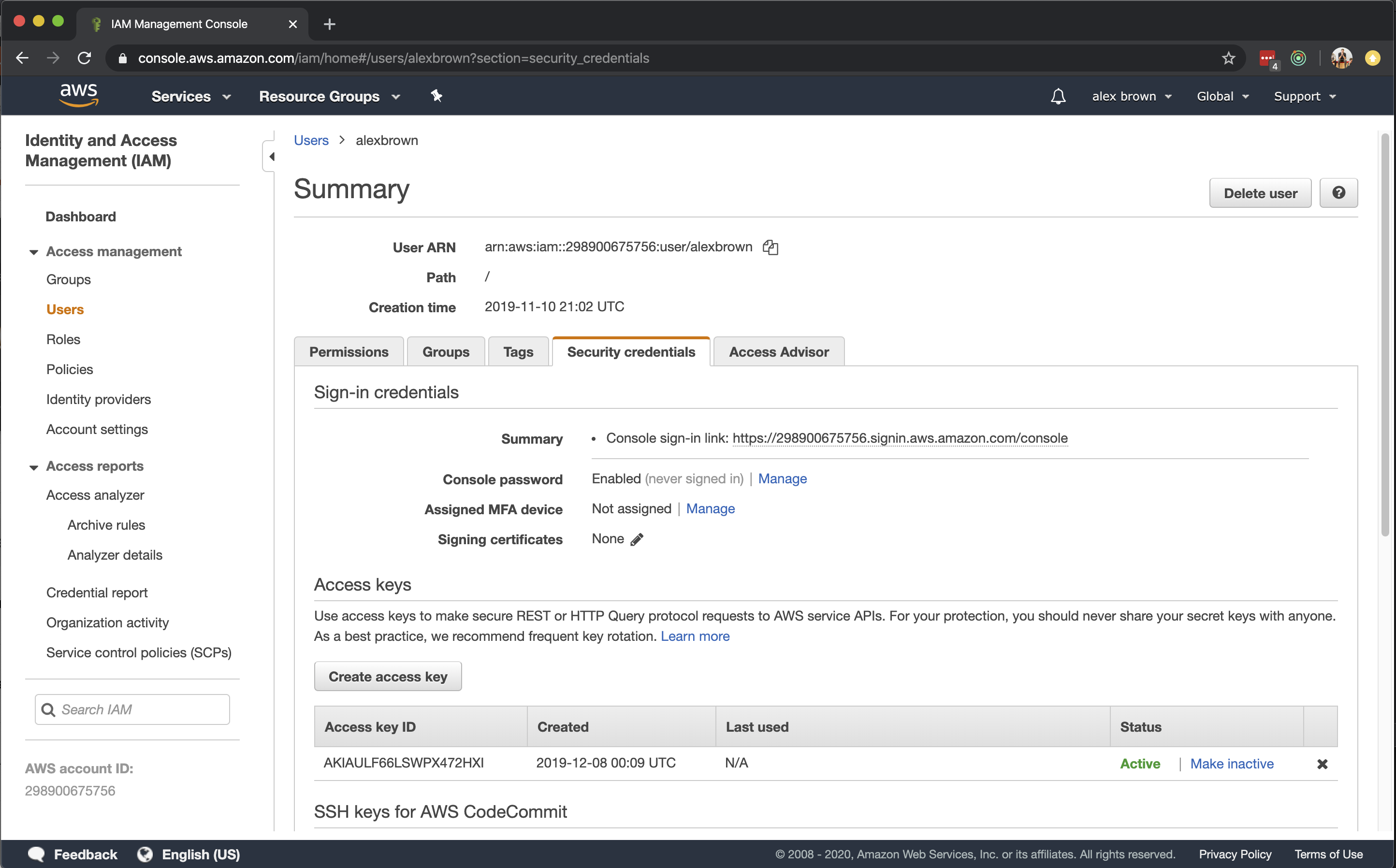
Click on the 'Security credential's' tab and then on 'Create access key'

You should now make a copy of both your access key id and secret access key.
Now you have a valid security key you can use to request against your AWS account.
Step three - Configure your new AWS account profile
Now that you have you acess key and secret you need to add the crential to your local machine as a new profile.
You can simply create a new aws proflile via the command line. For the duration of this tutorial we will be using a profile named 'tutorial'.
aws configure --profile tutorialYou will then be prompted to enter your access key id and secret.
Also set your aws region to `eu-west-1`
└─[$] <> aws configure --profile tutorial
AWS Access Key ID [None]: ****
AWS Secret Access Key [None]: ****
Default region name [None]: eu-west-1
Default output format [None]:
CONGRATS, You can now deploy to AWS.
Step four - Build and deploy the sample project
Build and start the Lambda locally
cd packages/ecom-lamda-typescript/
yarn install
yarn build
sls offline startThis will start the Lambda locally, There will be three endpoints started as part of this application.
POST /todo
GET /todo
GET /todo/{id}This repo contains a bundled postman collection, You can download this export and import in into your local instance of postman.
It is Available here
You can create an new todo item with postman
POST
URL
http://localhost:3001/todoBODY
{
"text" : "This is the todo text"
}You can request all todo entries
GET
URL
http://localhost:3001/todoYou can request a single todo entry.
GET
URL
http://localhost:3001/todo/{ID}Step five - Deploying the Serverless application.
Now that you have successfully run the Lambda function locally you should be able to deploy it to the AWS account you configured in step 3.
We will start by rebuilding the application to ensure that the deployed artifact contains all of the latest updates.
yarn buildYou will need to ensure that you use the `tutorial` profile that you created previously.
export AWS_PROFILE="tutorial" && sls deployIf all goes well then the Serverless framework will provide you will a list of all of the deployed endpoints and some additional metadata.
└─[$] <git:(master)> sls deploy --profile tutorieg
Serverless: Packaging service...
Serverless: Excluding development dependencies...
Serverless: Service files not changed. Skipping deployment...
Service Information
service: sls-typescript-todo-api-with-dynamodb
stage: dev
region: eu-west-1
stack: sls-typescript-todo-api-with-dynamodb-dev
resources: 25
api keys:
None
endpoints:
POST - https://2vwe9db8eg.execute-api.eu-west-1.amazonaws.com/dev/todo
GET - https://2vwe9db8eg.execute-api.eu-west-1.amazonaws.com/dev/todo
GET - https://2vwe9db8eg.execute-api.eu-west-1.amazonaws.com/dev/todo/{id}
functions:
create: sls-typescript-todo-api-with-dynamodb-dev-create
getAll: sls-typescript-todo-api-with-dynamodb-dev-getAll
getById: sls-typescript-todo-api-with-dynamodb-dev-getById
layers:
None
Serverless: Run the "serverless" command to setup monitoring, troubleshooting and testing.Step six - The AWS Serverless dashboard.
Now that your Serverless functions have been deployed you probably want to start interacting with them ?
Conveniently AWS provides a dashboard for all of their services.
We will start by once again going back to [https://console.aws.amazon.com/](https://console.aws.amazon.com/).
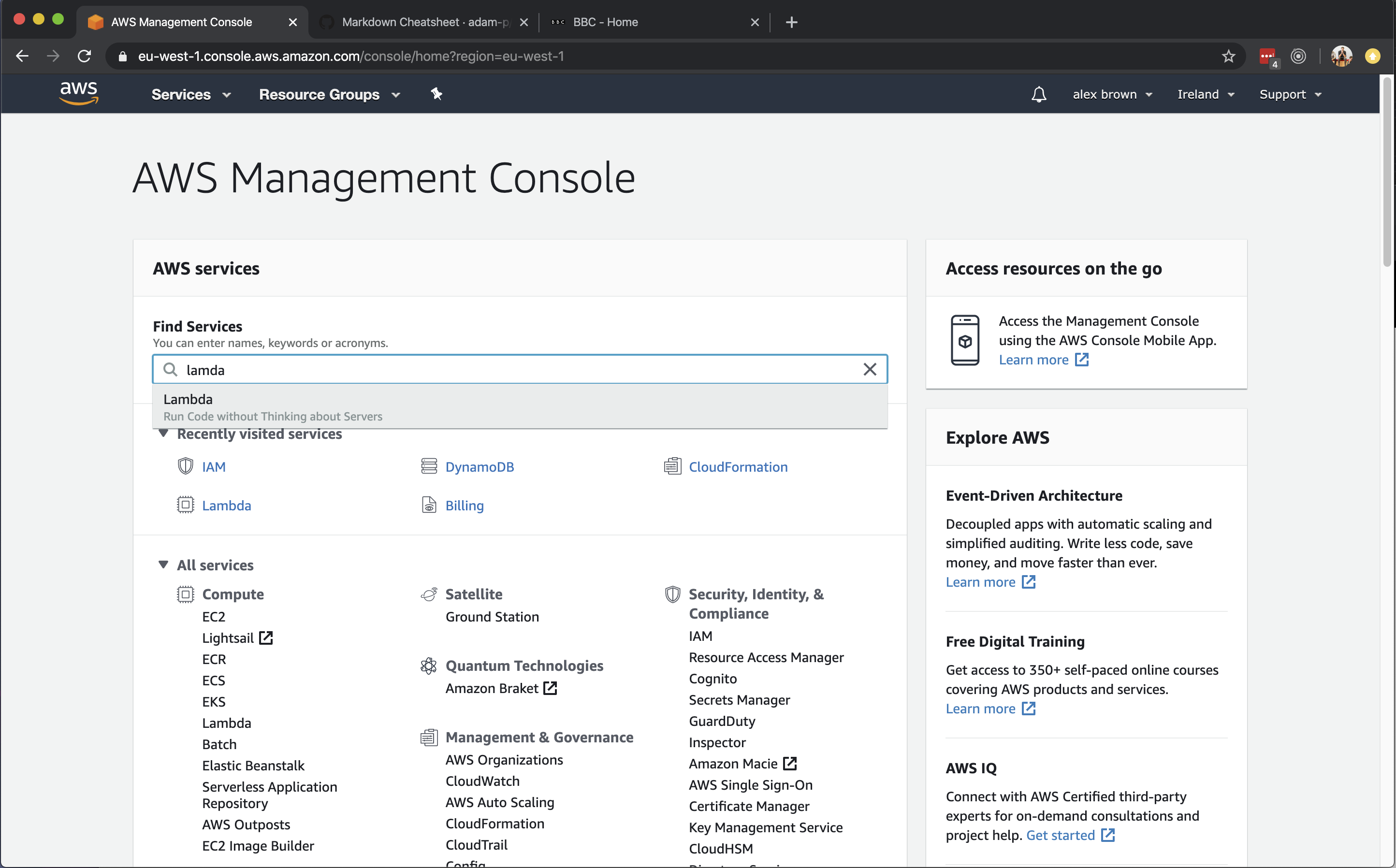
Search for Lambda
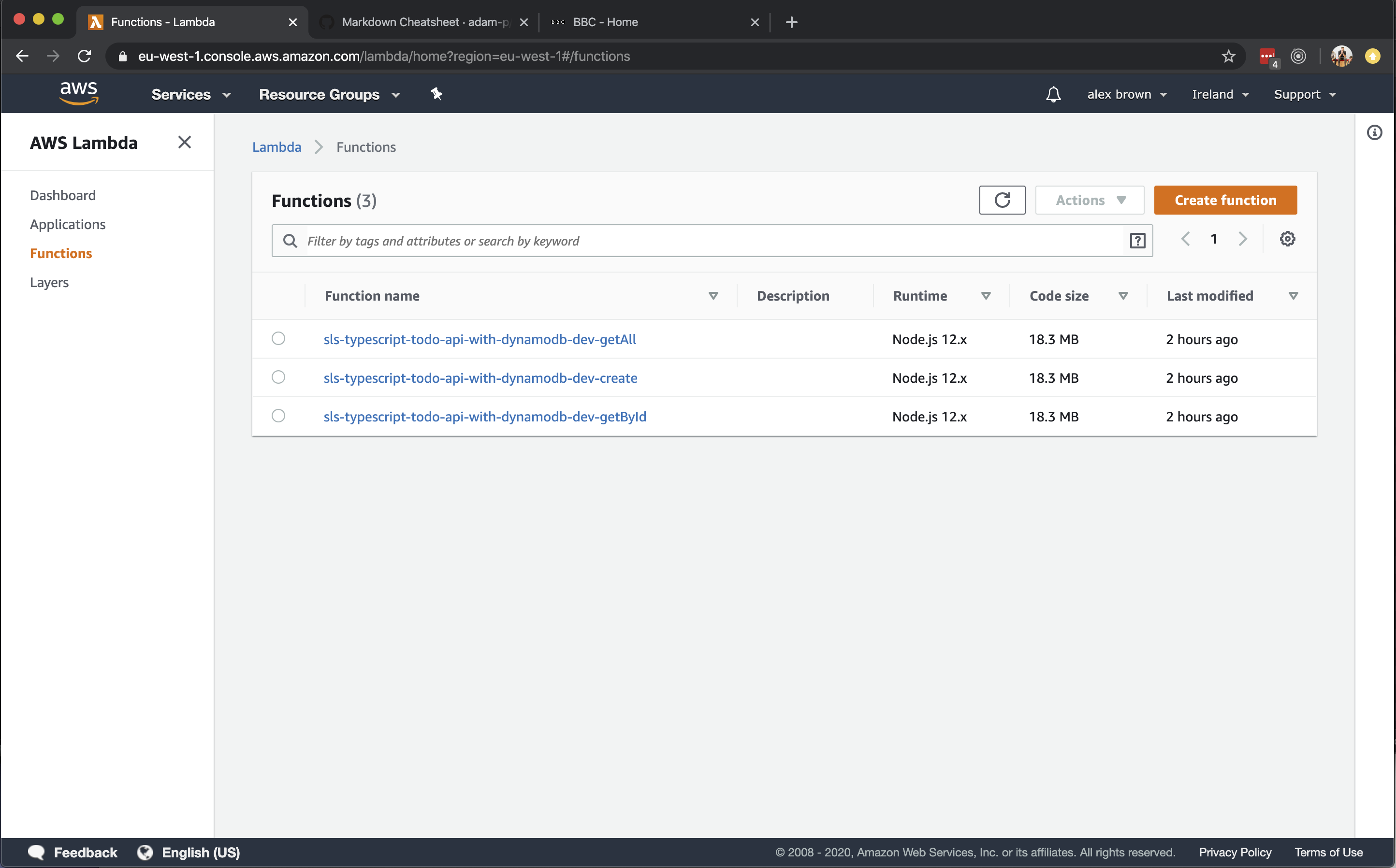
You will now be presented with all of the functions that were deployed as part of the Serverless deployment process, For now you will navigate to the `sls-typescript-todo-api-with-dynamodb-dev-create` function.
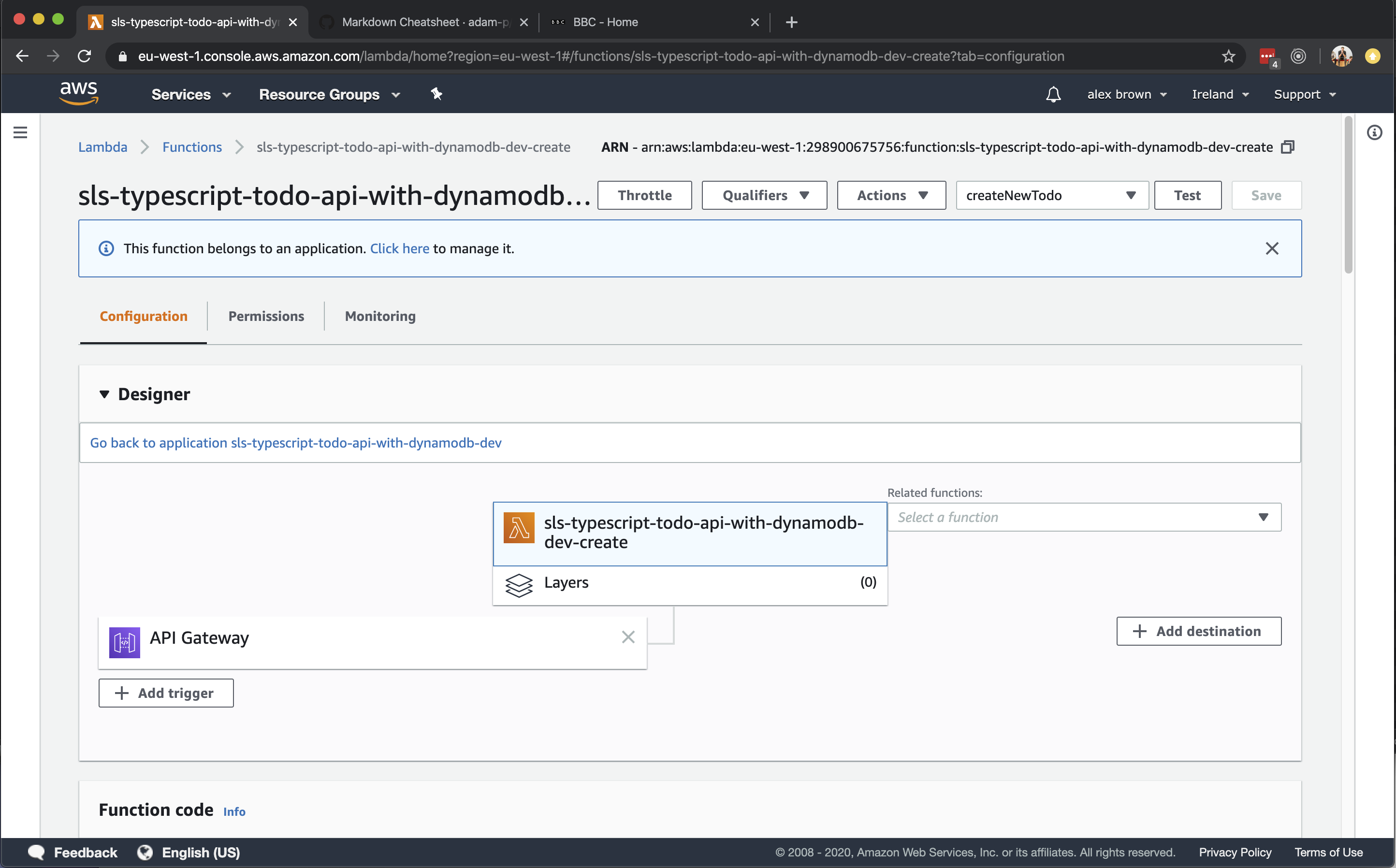
This panel contains of the information relevent to this particular function, When a lamda function is deployed it is assigned a random DNS name that anyone can access to trigger the lamda funcion. All traffic in and out of lamda functions is proxied through `Api Gateway`.
As such click on the `Api Gateway` asset linked with the `Designer` panel.
Below the primary designer panel you will now see the `Api Gateway` Metadata.
Here is a public link for the lamda function you have just deployed.
Much like when you ran the lamda locally you can now POST to this endpoint to create a new TODO.
Please note your DNS name will be different.
POST
URL
https://2vwe9db8eg.execute-api.eu-west-1.amazonaws.com/dev/todoBODY
{
"text" : "This is the todo text"
}Step seven - But wait where are we storing all of the data
You may be wondering, Where the hell are we saving and fetching the todo entries.
And the answer to that is we are storing all of the records in `DynamoDB`, The Serverless framework allows you to declare and create `DynamoDb` tables when deploying your Serverless functions.
We have declared a basic `DynamoDb` table within a separate CloudFormation file that is imported by the core `serverless.yaml` file and invoked when deploying the declared application.
The declaration and configuration of a `DynamoDb` table is beyond the scope of this tutorial but you can view the configuration by going to the below file.
./packages/ecom-lamda-typescript/serverless-paritals/dynamodb-todo.yamlMuch like with the deployed Lambda functions you can view, edit and update `DynamoDb` tabled using the AWS console.
We will start by once again going back to https://console.aws.amazon.com/
Search for dynamodb

You should now see a list of all of the DynamoDB tables that are available to you. You can click on our tutorial table.

Now you can manage the deployed table, You can query and update all of the record within the database from the `DynamoDB` table.

